Apple Home
Control devices configured in 1Home Server with Apple Home using local Matter integration.
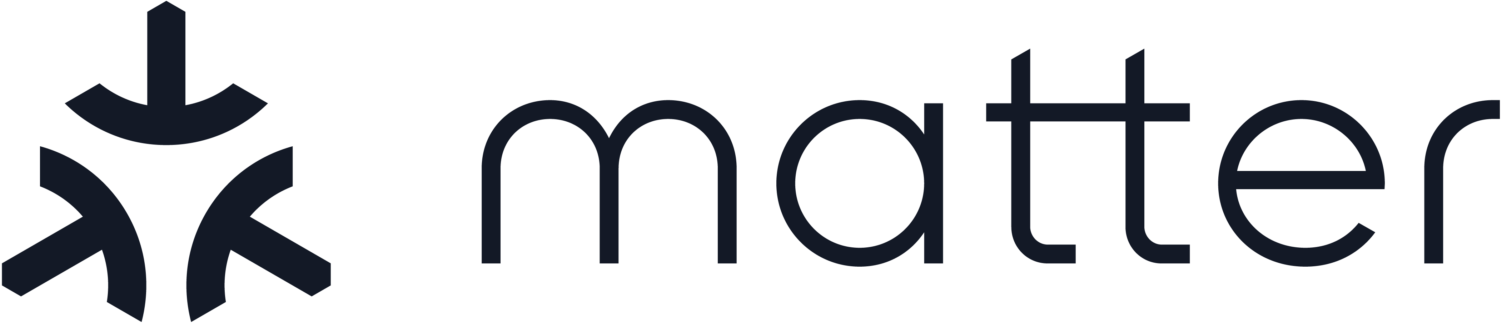
Table of contents
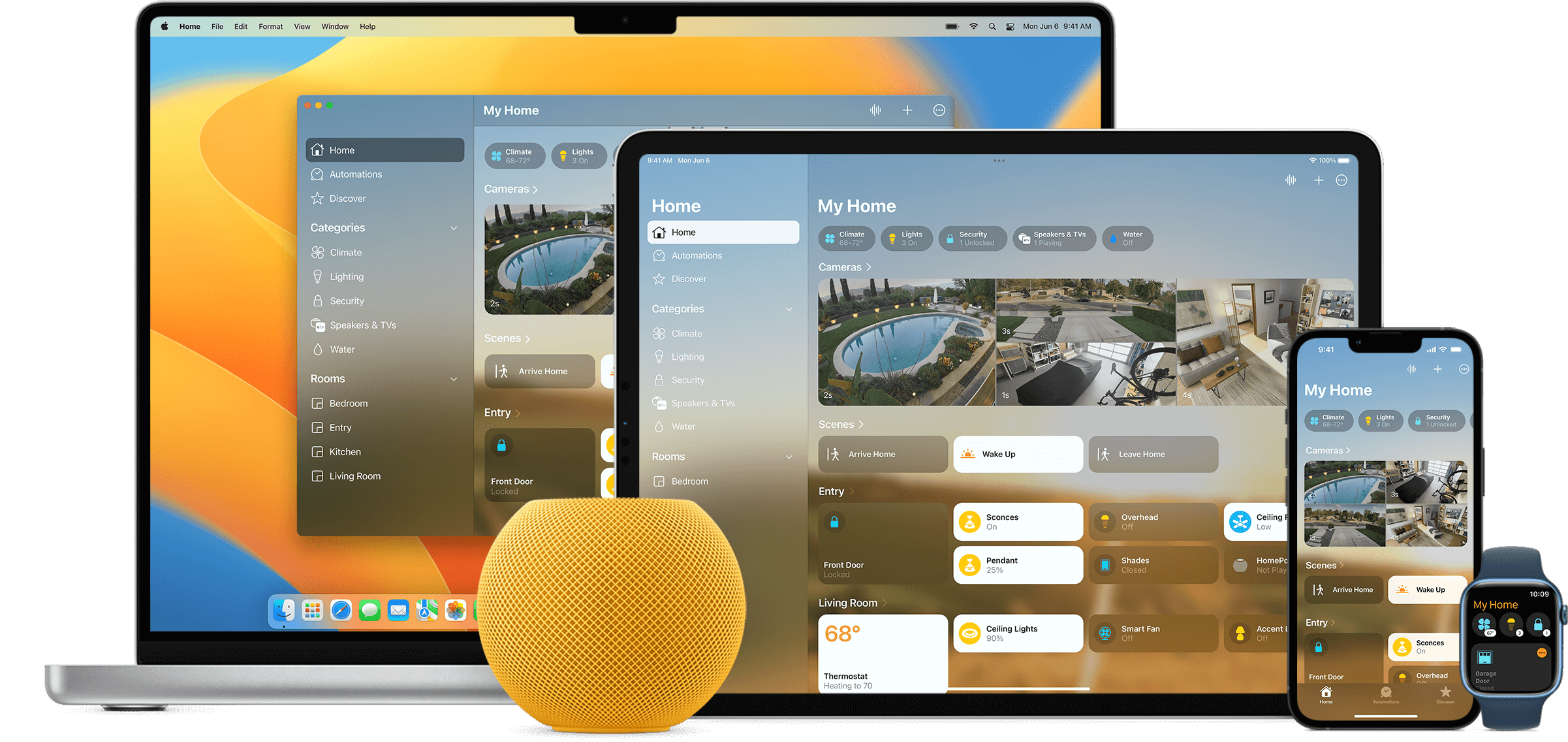
How Apple Home and Matter work together?
Learn how to integrate your KNX smart home with Apple home using Matter.
🎬 Video tutorial
Follow a simple guide on how to connect your 1Home Server to Apple Home.
iOS
Make sure you are using latest release of iOS on both your iPhone/iPad as well as Apple Home hubs. With iOS 16.1 Apple introduced initial Matter support, but in later iOS versions many important fixes were introduced. For this reason we recommend updating all iOS devices to their latest iOS version.
Hub device is required
Since Matter runs completely locally a hub device is needed to keep a continuous connection to our 1Home Server and with that to KNX.
You can choose one of the hubs from the list below:
- Apple TV
- HomePod Mini
- HomePod
Sorting devices in rooms in Apple Home
To automatically sort devices to rooms and synchronize their names in Apple Home, please use our 1Home Companion App for iOS. To see how it works check the section below for instructions.
Does Apple Home work without internet?
Yes!
We have tested the offline mode of the Apple Home the following way:
We have disconnected the internet connection from the router to which Apple hub (eg. HomePod), 1Home Server and the iPhone were connected. We were able to successfully pair Apple Home via Matter to 1Home Server, run commands and even use Siri for voice control. Some complex Siri commands might not work, but all the most common ones are available. The only small issue is that after the pairing is complete and the onboarding of the device in Apple Home app is in progress, if no internet connection is available, Apple Home app gets stuck at a certain onboarding step. If you simply exit the onboarding, everything works as expected.
⚠️ Known limitations and issues
Last updated: August 6, 2024
Apple Home has made bridging many devices via Matter much more stable with their iOS 17 release.
With the release of iOS 18 this Fall, there are even more stability improvements and updates coming. We have tested iOS 18 and here are the results.
You can now add 150+ devices to control your home. With 200+ the Apple Home starts to run a bit slower but still works (we have tested with up to 250 devices).
Some of the issues:
- Long loading during setup - Sometimes after successful pairing with many enabled devices Apple Home gets stuck when loading devices setup flow. If you lock the iPhone screen and then unlock it, the issues goes away. This way you can also skip the long Apple Home's onboarding process.
- Larger installations (200+ devices) - We have seen some delays when opening Apple Home app (a couple of seconds). Apple has improved this drastically in iOS 18 and we expect even greater improvements with time.
No response error
After pairing you receive "No response" for all devices. Please try:
- Verifying basic network configuration issues.
- Checking common network related issues.
- Perform a full Apple Home reset.
- We have seen cases where recreating a new Apple Home was necessary for users who had an older Home instance that they migrated to the new Home architecture upgrade (details) which was available with iOS 16.1.
1Home Companion App
Follow the steps below to automatically sort devices into rooms and rename devices in Apple Home.
Apple Home does not yet support sorting devices in rooms via the Matter standard at the time of writing (even though Matter has a built in functionality which we support). We provide a workaround that let's you synchronize rooms and names to your Apple Home using our 1Home Companion App.
Once you pair your 1Home Server to Apple Home it takes you through a setup wizard to name and sort every device into a room. You should skip this as we will perform the setup automatically via the 1Home Companion App! The simplest way is to lock and unlock the screen and the setup process will go away. You can also press the X button and press next a couple of times. This will also cancel the setup process.
1. Download 1Home Companion App
Download the app from the iOS app store: 1Home Companion App for iOS.
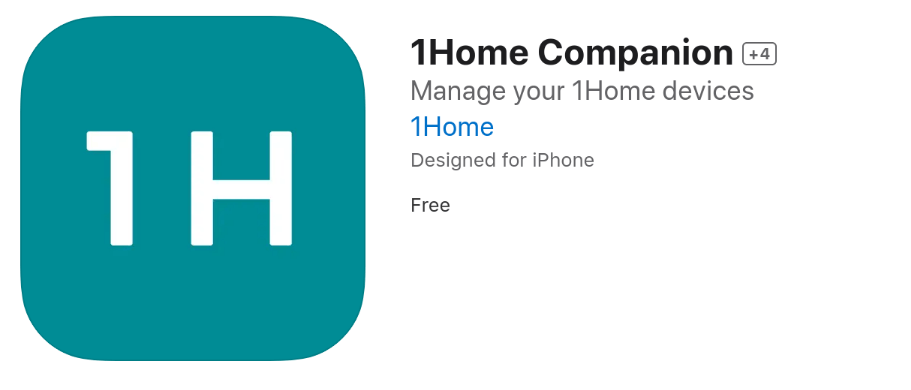
2. Synchronize rooms and device names
See it in action
See how the 1Home Companion app sorts devices to rooms and renames them. This works for homes of all sizes.
Observe how all devices are in the Default room at the beginning of the video and how they are later automatically sorted to rooms based on the configuration synced from the 1Home dashboard.
2.1. Detect changes
Changes not detected?
If you have paired your Apple Home before the 1Home Server software version 1.4.0 you will have to unpair and pair the 1Home Server to Apple Home again. This is necessary since the 1Home Server stores certain metadata in Apple Home that is used by the Companion App for sorting devices to rooms and this can only be done during the initial setup after pairing. To unpair and re-pair the 1Home Server with Apple Home, please follow this guide (please unpair both from 1Home Server dashboard as well as from the Apple Home app before pairing again).
Open the app with the iOS device where you are logged in to your Apple Home.
The app will automatically detect changes between the 1Home Server dashboard and configuration in the Apple Home app as shown in the image below. By clicking on the home you can see all the suggested changes and apply them.
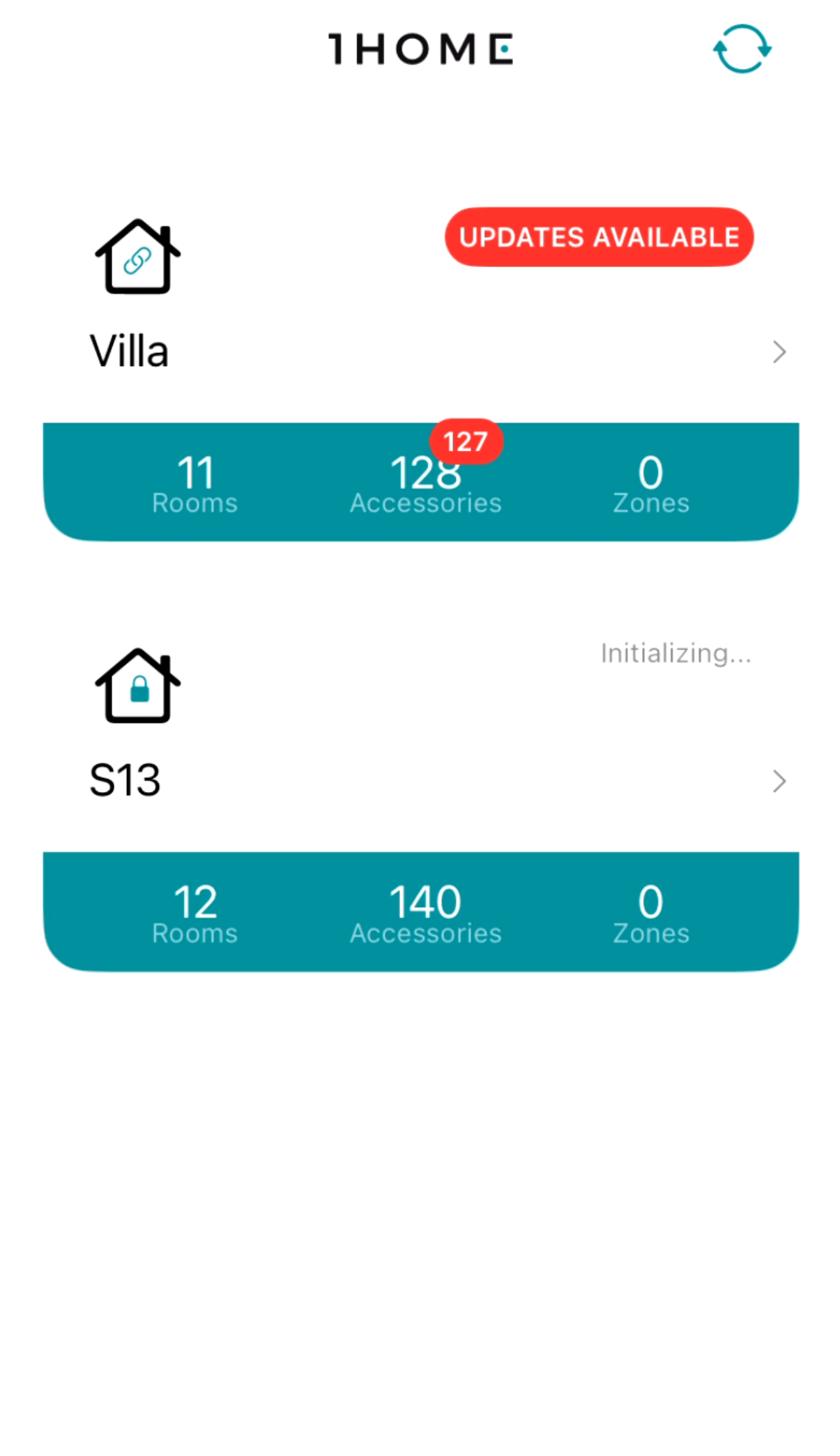
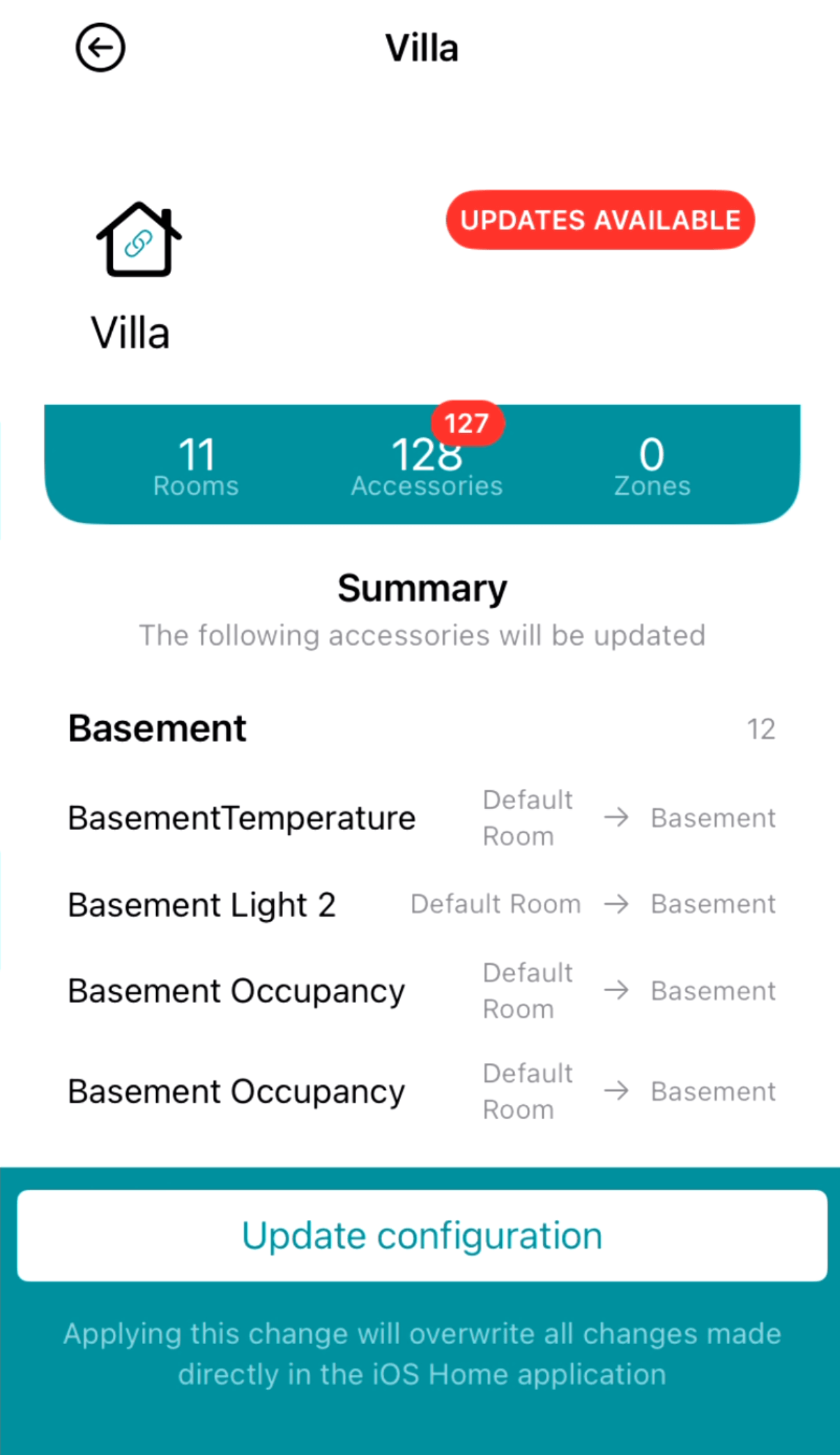
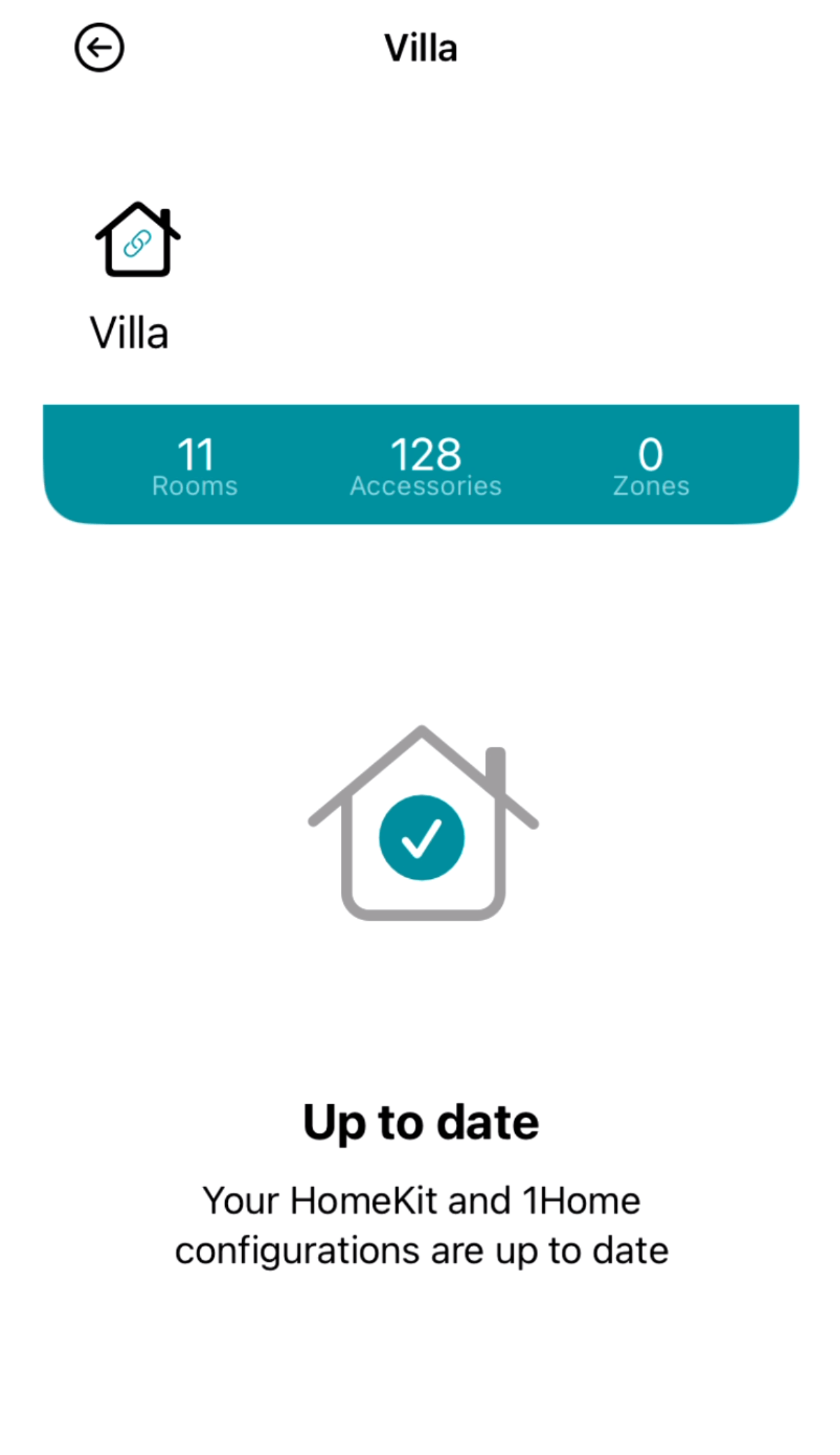
Congratulations! You now have all devices correctly sorted into rooms in Apple Home. 👏
Full Reset
In order to fully reset Apple Home and the 1Home Server (Matter pairing) do the following:
- Unpair the 1Home Server from your Apple Home.
- Delete your Home in Apple Home app. This step is crucial if you migrated your Home to the new Home architecture which was introduced in iOS 16.1.
- In iOS go to Settings -> General -> Matter Accessories -> and remove all 1Home Server entries
- On your 1Home Server hold the reset button for 3 seconds until the status Status LED flashes blue. This will initiate a Matter reset on the 1Home Server. Do not hold longer (i.e. 10 seconds) since this is the key-combo for performing a factory reset!
- Create a new Home in the Apple Home app without adding any other users for now.
- Pair the 1Home Server. Your devices should be available and respond to commands.
- You may now add additional users to your new Apple Home.